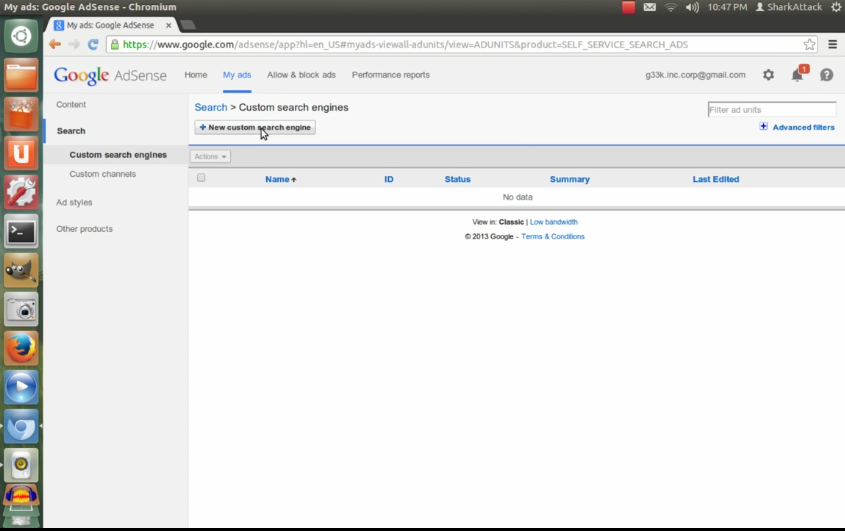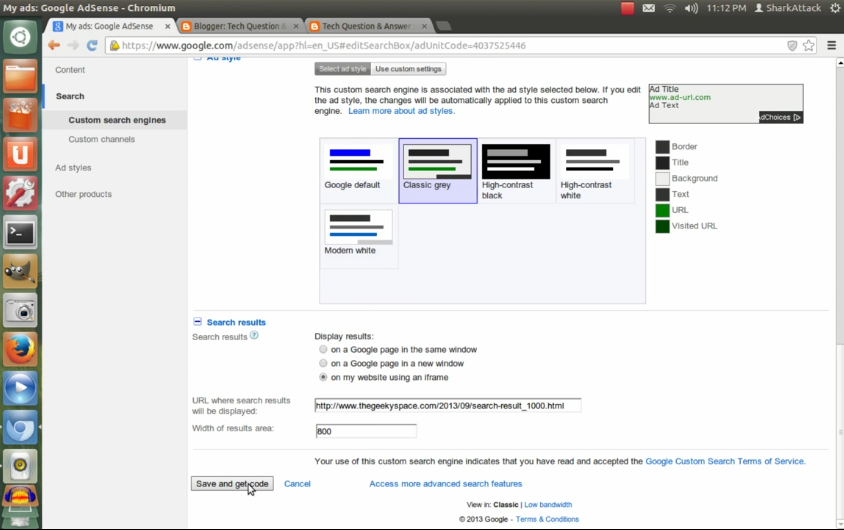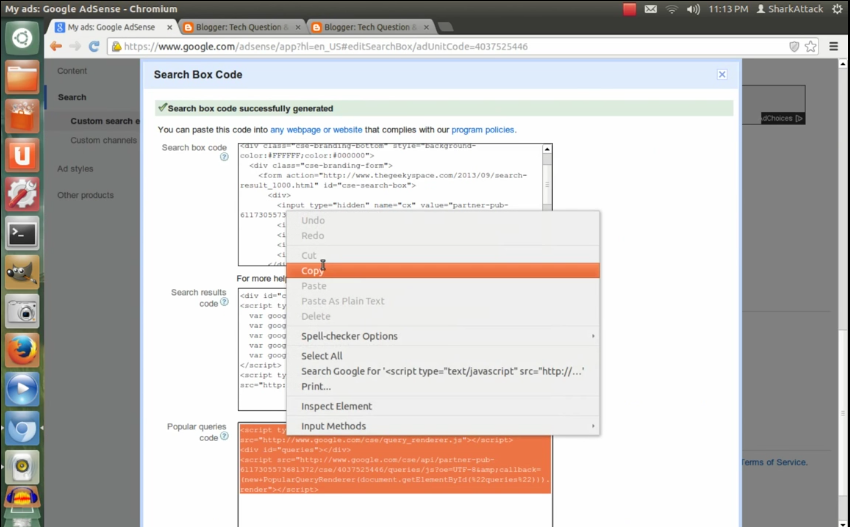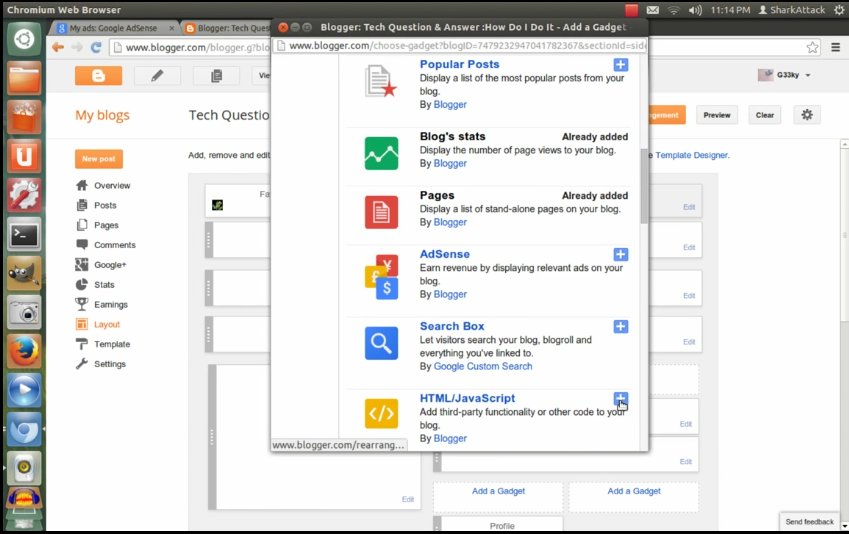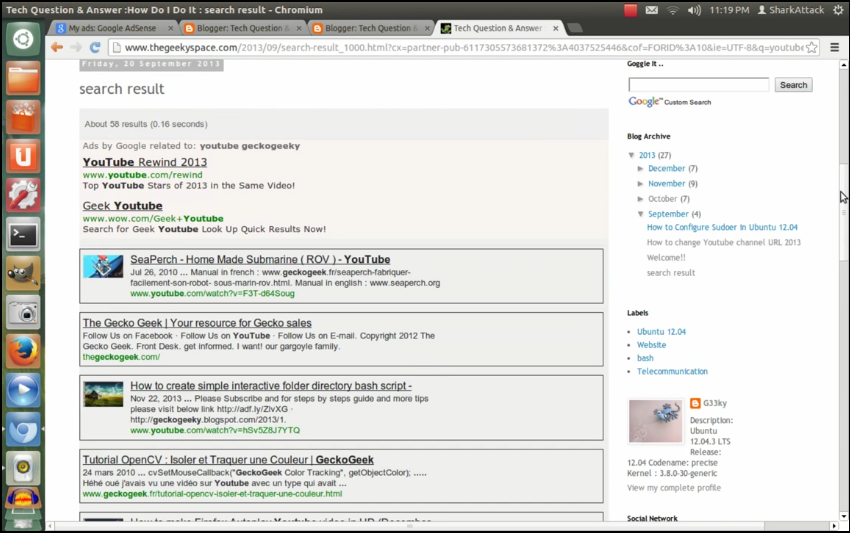Back in the days when there is no Youtube, people store their video in their hard drive.For some people who were born in the 80 or early 90's ,peer to peer sharing application like Napster,Kazaa or even mIRC plays an important role to share videos and musics .With the high speed internet and cheap broadband internet,people now days just depend on server over the internet to get what they are looking for. But for some, they still want to keep videos or musics in their drive and watch it later on when they are offline.
In this post, I'm going to share how you can download youtube video using Firefox. I will share two ways on how to do this which is :
1.Using Firefox Add Ons (Best Downloader add on)
2.Using Website ("pwn"command)
1. Using Firefox Add Ons (Best Downloader add on)
1.1) Go to Tools>Add ons or pre Shift+Ctrl +A
1.2) Search for Add ons "Best Video Downloader"
 |
| Best video Downloader |
1.4) Before using this plugin,refresh your browser by close it and open it in new window .
1.5) To use this add ons, go to the video you want to download and click the button below the video and select the video quality
 |
| Select video type |
1.6) Save video to your drive
 |
| Save to drive |
This is an easy one . You don't need to install anything and just use your current Firefox and add "pwn" on the video that you want to dowload
2.1) Go to the video that you want to download add "pwn" on youtube link .
if the initial video link has http://www.youtube.com/watch?v=mvFbbtCkoTs
change it to http://www.pwnyoutube.com/watch?v=mvFbbtCkoTs
 |
| Add "pwn" |
2.2) It will then redirect to "deturl.com" website . You can select what format type you want to download and where you want to download. In my example, I'm select from "SaveFrom"
2.3) It will then redirect to another website "savefrom.net" . wait till there is a download link select video type click and download the file to your drive .
 |
| savefrom |