In this post , I'm going to share on how to share and mount temporary folder in CentOS home and Ubuntu host in Virtualbox .
What will this tutorial covered.
2) Share and edit a file between Ubuntu Host and CentOS.
3) Create a folder in CentOS home and mount it with Ubuntu host shared folder.
Steps
1) Create a folder and Configure Virtualbox in Ubuntu host.
1.1) Create a shared folder in Ubuntu host system.
 |
| Create a folder |
I named the folder "CentOS_shared" .
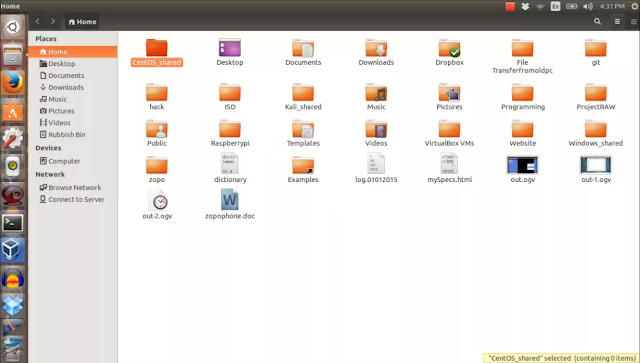 |
| CentOS shared folder |
1.2) Open Virtualbox go to "Settings> Shared folders" . Add the newly created folder in Step 1.1 . Click the "blue plus" sign to look for the folder .
 |
| Add the created folder in Virtualbox |
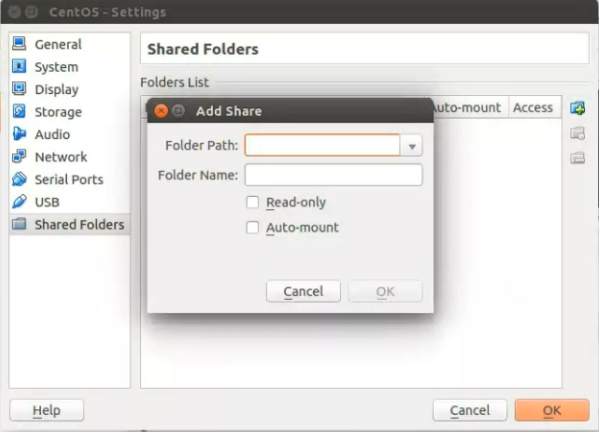 |
| Look for folder location |
1.3) Choose the folder and click "Open" .
 |
| Choose the folder |
1.4) Click "Auto-Mount" box.
1.5) Click "OK" .
1.6) Run CentOS in Virtualbox. By click the "Start" button .
2) Share and edit a file between Ubuntu Host and CentOS.
2.1) By default, the shared folder is mount under "/media" in CentOS.
 |
| /media |
2.2) Create and edit a file between Ubuntu host and CentOS .
 |
| Create a file in Ubuntu host |
 |
| Edit file |
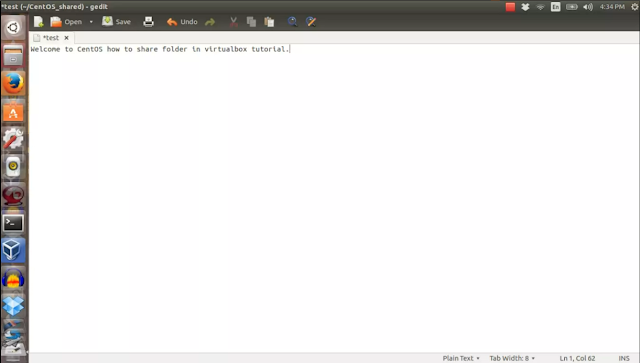 |
| Edit the file details |
Check the edited file in CentOS
 |
| /media/sf_CentOS_shared |
 |
| Check the file |
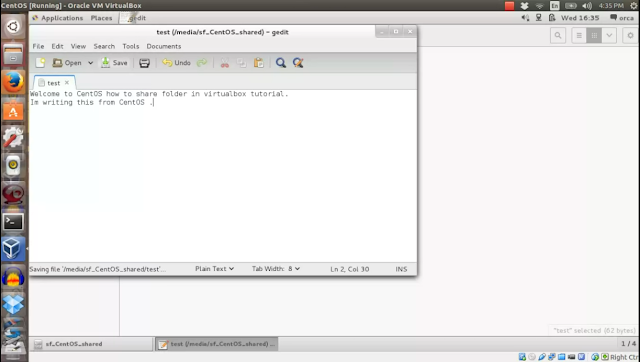 |
| Edit the file |
Note: By default, once you share the folder in virtualbox,you can access this folder in CentOS under /media location but if you want to temporarily access with CentOS home folder , you need to mount the home folder with Ubuntu host shared folder .I show on how to do it in below steps .
3) Create a folder in CentOS home and mount it with the share folder.
3.1) Create a folder in CentOS home . In this example, i create a folder name "Ubuntu_shared" .
 |
| Create a new folder in CentOS home |
3.2 ) Mount the folder with the ubuntu host folder . Open terminal and run below command .
"id" command will give the user id and group that we need to use in the next command. Use this info to execute the next command .
This command will mount "Ubuntu_shared"(CentOS home) folder with "CentOS_shared" (Ubuntu host) . "uid" and "gid"
are the user id and group id value respectively.
Once you configured , "Ubuntu_shared" folder will be accessible from Ubuntu host folder "CentOS_shared"
 |
| Ubuntu shared folder |
 |
| Edit file in CentOs home folder |
 |
| Edit the file |
 |
| The file will be updated in Ubuntu host . |
To make the folder in CentOS home permanently accessible, you need to configure "fstab" which you can find on my other post .
Read Next : How to permanently shared folder in CentOS home directory with Ubuntu host shared folder in Virtualbox .
Read Previous : How to install CentOS Guest Addition in Ubuntu Virtualbox



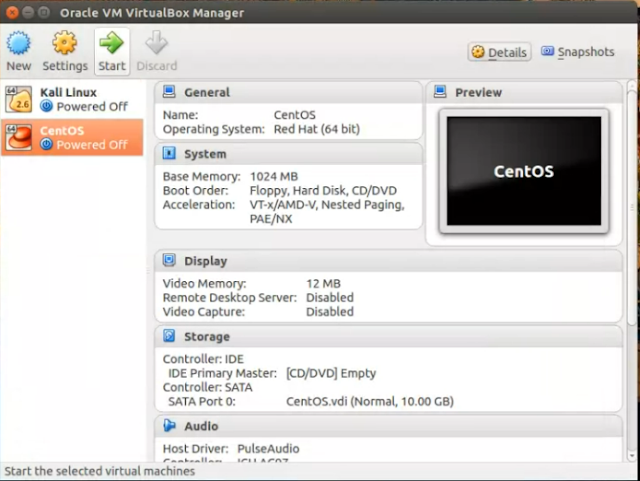
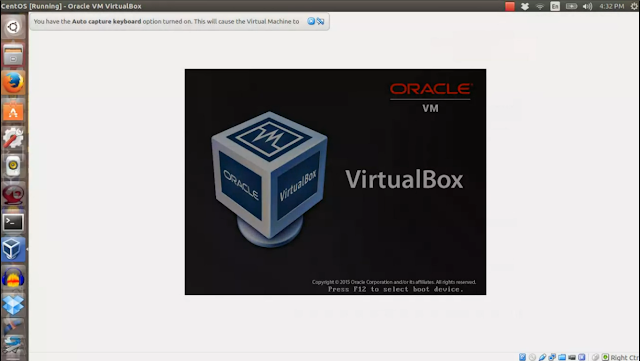
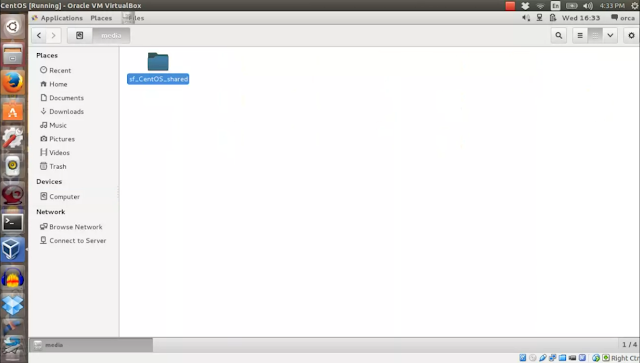





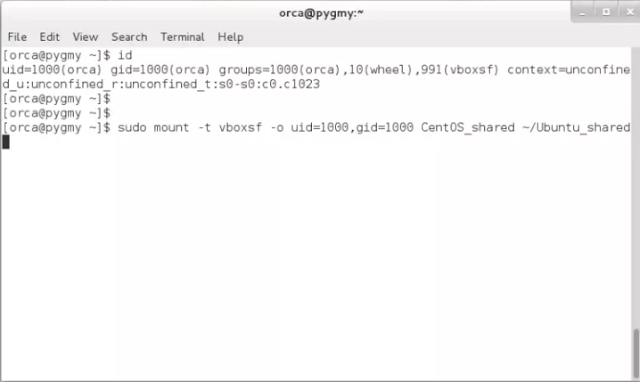
No comments:
Post a Comment